Clever Authentication
The easiest way to log in to Typing Pal is with a sign-in partner, but the district admin must first configure the Typing Pal application in the Clever Portal.
Start by linking your Clever and Typing Pal accounts. The linking is done from the Login page or from your Settings.
Once the two accounts are linked, simply click the link Log in with Clever and you’re done!
You can unlink the two accounts at any time. Super administrators, administrators and teachers can also unlink sign-in partners from other users’ accounts, depending on their management privileges.
| School login page | Subscription login page |
|---|---|
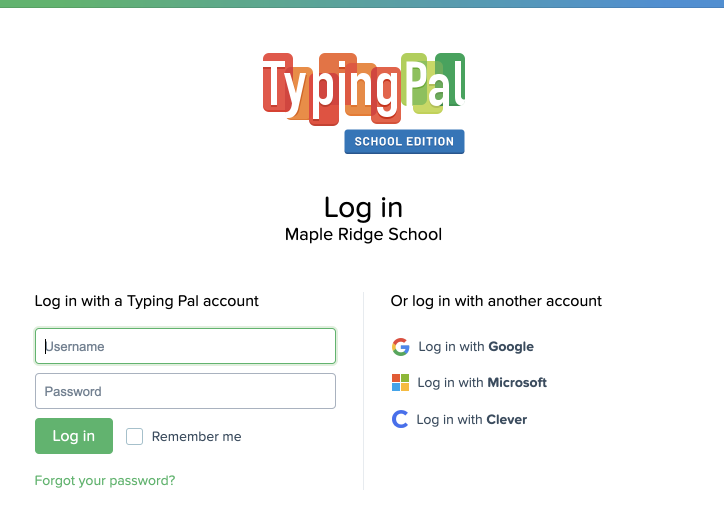 |
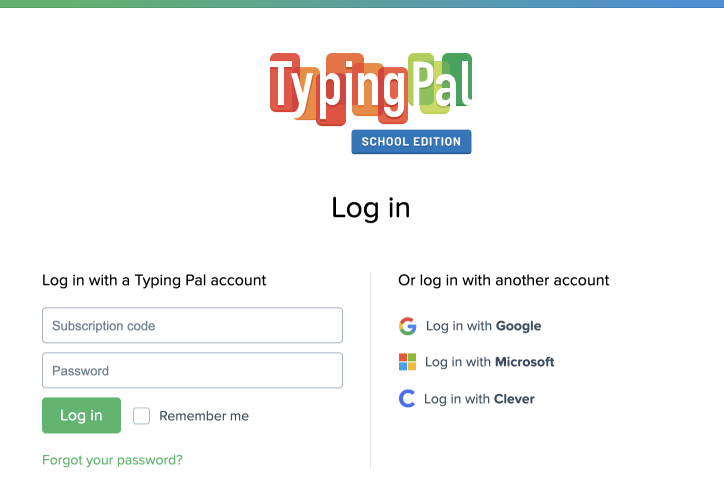 |
Clever Account
Your Clever account is the same one that you already use to log in to other applications linked to the Clever Portal.
If you don’t have a Clever account yet, you can find out more on their website: https://clever.com.
Configure the Typing Pal Application From the Clever Portal
The district admin must first add Typing Pal to the integrated applications in the Clever Portal, then proceed with Clever’s configuration process. For all questions relating to this, please see the Clever Help Center.
Link the Clever Account to the Typing Pal Account
From the Clever Portal
For school administrators, teachers and students
- On the Clever Portal’s applications page, click the Typing Pal icon.
- Enter the name of your school in Typing Pal’s search, then select your institution.
- Click Log in with Clever.
- Indicate whether you already have a Typing Pal account.
- School administrators, teachers and students who already have a Typing Pal account must log in with their Username and Password, then click the Link button.
- Students who do not yet have a Typing Pal account must create one using their Signup code, then click the Finish signup button.
For the super administrator
- On the applications page of the Clever Portal, click the Typing Pal icon.
- Enter your Subscription code Typing Pal’s search and select your subscription.
- Click the link Log in with Clever.
From the Login page
For school administrators, teachers or students
- On the School login page, click the link Log in with Clever.
- Sign in to Clever.
- Indicate whether you already have a Typing Pal account.
- School administrators, teachers and students who already have a Typing Pal account must log in with their Username and Password, then click the Link button.
- Students who do not yet have a Typing Pal account will need to create one using their Signup code, then click the Finish signup button.
For the super administrator
- On the Subscription login page, click the link Log in with Clever.
- Log in with Clever.
- Enter the super administrator Password and click the Link button.
From your Settings
- Once logged in to Typing Pal, click your Identifier and choose the option My settings from the menu.
- In the Authentication section (or Sign-in partners in the student interface), click Link an account next to the Clever logo.
- Sign in to Clever.
Create a Specific Login Link for a School
District administrators can create a specific login link for each school. This way, students do not need to search for their school’s name when they log in to Typing Pal for the first time using the Clever portal.
- Sign in to Clever as a district administrator.
- Click Customize portal.
- Click Add link.
- Click Create a custom link.
- In the Title field, we suggest you enter “Typing Pal” followed by the name of the school. See the example “Typing Pal (Riverside School)”.
- In the URL field, enter: https://subdomain.typingpal.com/connexion/connexion-service?type=clever&code=
- Change the URL by replacing the bold text in the link above with your school’s customized subdomain (see User Guide…).
- Select your school from the Select School drop-down menu.
- Click Add link.
- Click Publish changes.
Log in With Clever
Once your accounts are linked, you can log in directly with Clever from the Typing Pal login page or the Clever Portal.
Unlink a Clever Account
- Once logged in to Typing Pal, click your Identifier and choose the option My settings from the menu.
- In the Authentication section (or Sign-in partners in the student interface), click Unlink an account next to the Clever logo.
Unlink a Clever Account From Other Users’ Accounts
- Go to the School administrators, Teachers or Students tab, depending on your management privileges and the type of account you want to unlink.
- Check the boxes next to the accounts you want to edit.
- In the upper right-hand corner of the list, click More, then select Unlink sign-in partners.
- In the pop-up window that appears, check the box to confirm you read the warning, then click Unlink.
Users who created their account with Clever do not have Typing Pal credentials (i.e. a username and password). If you unlink their account and the sign-in partner, those users will no longer be able to log in to Typing Pal. Make sure to create them Typing Pal credentials in the management interface.
- For a teacher or a student
- In the Profile panel of their Summary, click the Edit button.
- Select Edit profile.
- Enter a username and password, then send them to that teacher or student.
- For a school administrator
- In the Information panel of the School Summary, click the three dots next to their name among the Assigned administrators.
- Select Change school administrator.
- Enter a username and password, then provide them to that school administrator.
Block Login With a Clever Account
By default, students can sign in with a Clever account. To block this option, uncheck the Allow sign-in with a Google account option in the Information panel of the School summary.