
Bulk editing saves you time by letting you configure dozens, even hundreds, of groups or accounts in one go. This feature comes in handy for a variety of management tasks:
- Editing the learning environment and display options for 100 groups.
- Raising the speed target for 10 students who completed the exercises before others in their group.
- Giving all the teachers at a school access to every group in their institution.
- Reassigning multiple groups to the same teacher(s).
How to Edit Options in Bulk
You can edit the settings for multiple groups or accounts at once by checking off the box beside each item you’d like to edit, then choosing Edit from the More menu button.
The collective status of each option for the selected groups is indicated by the symbol in the corresponding checkbox:
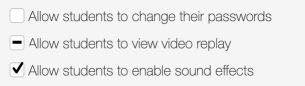
- Unchecked (empty) — The option is not active for any of the selected groups.
- Horizontal bar — The option is only active for some of the selected groups.
- Checkmark — The option is active for all the selected groups.
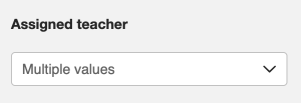
Options defined by text fields or drop-down menus will show the active values only if they are the same for all selected groups. Otherwise, the text Multiple values will be displayed.
While you’re in the process of bulk editing, a gray “undo” arrow will appear beside any options you change. You can click this button to revert the corresponding option to its original state. Once you click the Edit button, however, all changes will be saved and applied immediately.
Groups
You can easily edit group configuration in bulk: the welcome message, the teachers assigned to manage the group, the appearance of the student interface, the age group, the student access permissions for different activity types and features, the display options for activities and the training targets for all students in the group.
Accounts
For teacher accounts (if you hold an administrator role in Typing Pal), the account settings you can edit in bulk are limited to group access permissions.
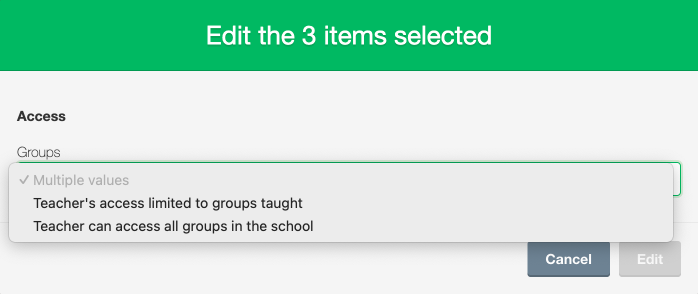
For student accounts, they are limited to training targets.
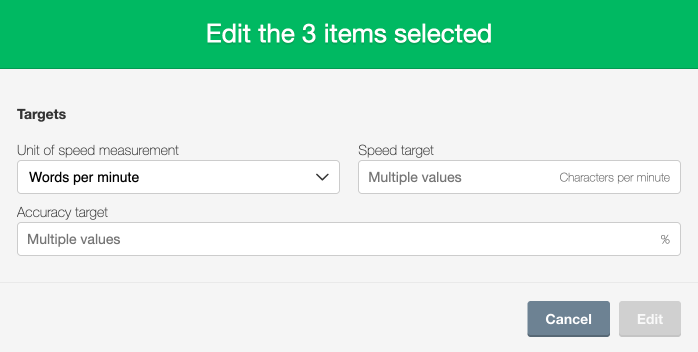
As you can see, Typing Pal’s bulk editing feature is a real timesaver when you need to tweak settings for a bunch of groups or accounts on the fly! The useful status indicators and undo arrow make it easy to understand what you’re doing and to quickly revert any unintended changes.
If you want to configure more specific settings for several teachers or students all at once (and if you hold an administrator role), learn how to update accounts by file import (and more!) in our User Guide.



