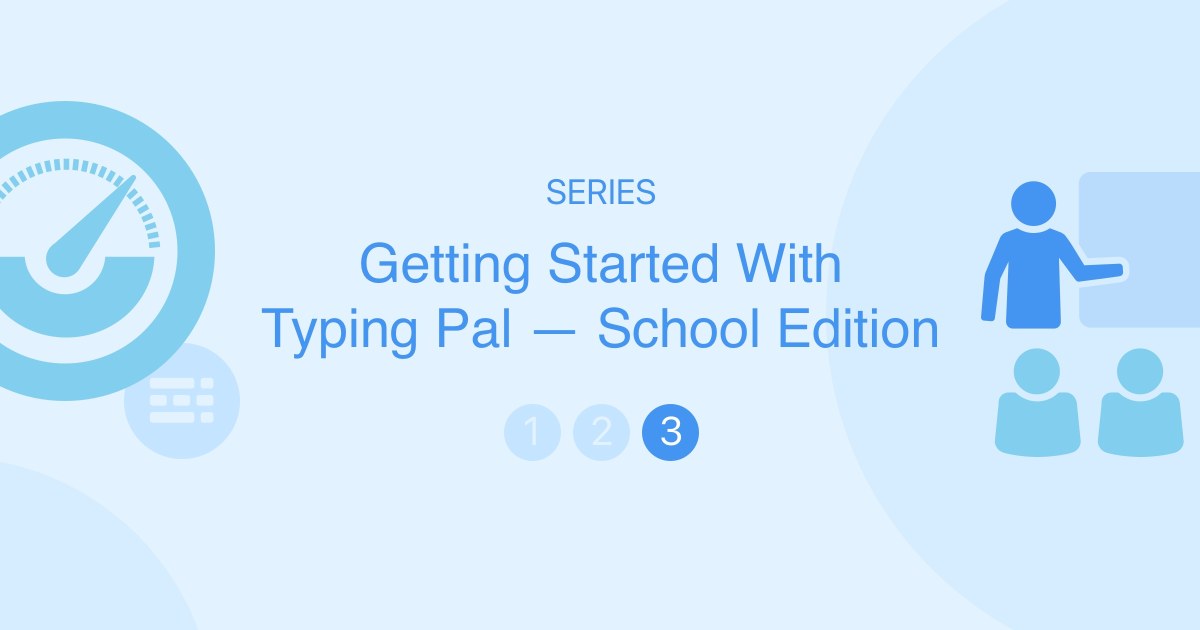
Typing Pal’s School Edition provides a simple, effective and fun way to teach how to type. The training activities and management interface are tailor-made for schools. There are many ways to adapt the educational program and customize your students’ experience. But with such a wealth of management options, those new to the program may feel a bit overwhelmed at first. Not to worry! This series of articles shows you the first steps you need to take to set up Typing Pal.
SERIES — Getting Started With Typing Pal — School Edition
- Setting Up Typing Pal as an Administrator
- Setting Up Typing Pal as a Teacher
- Overseeing the Typing Pal Training Program
In the first two articles of this series, we looked at the management interface. Now it’s time to set up the training program! This article presents the types of activities, shows some ways of evaluating your students’ performance and gives an overview of the pedagogical resources at your disposal.
But first, we encourage you to log in as a student so you can become familiar with the interface your students will be using. This handy function saves you from having to create a student account! It will also be useful for testing the environment after changing the settings or permissions.
- Go to the Group Summary.
- Click the Actions menu.
- Select Log in as a student.
Understanding the Activity Types
Preparation
The first activities for students consist of watching a short video to discover the 7 keys to success in learning to type and completing an initial test before starting the Typing Pal training program.
Since the initial and final tests are identical, you can compare results and evaluate your students’ overall performance at the end of the program. Note that each student can only complete the initial test once. If you find that your students struggle to finish the test, they can begin their training without it—just start them on the first exercise instead.
The Learn and Move On Tabs
Legend of icons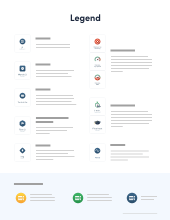
The types of activities and their status are represented by icons, which are explained in the legend of icons.
Exercises and Tests
The exercises in the Learn tab gradually introduce new keys. At first, students repeat the same movement, then new keys are added throughout the exercises. The training program is structured in several steps, each one ending with a test to assess learning achievements.
-
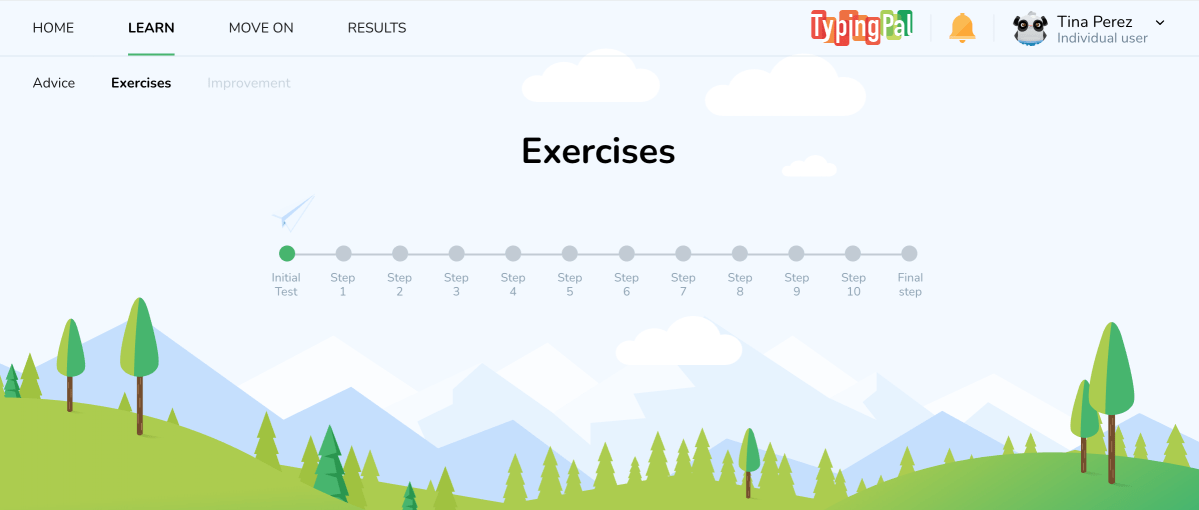
The Learn tab to access the exercises in the student interface
By default, students follow the recommended order of exercises. If you want a different approach for your group, go to the management interface and select the Activities tab (1). Then, choose the option to allow your group to complete the exercises in Any order (2).
You also have the option to lock exercises individually. Simply uncheck the box next to the activity you want to lock (3). A gray padlock will then be displayed with that exercise in the student interface.
-
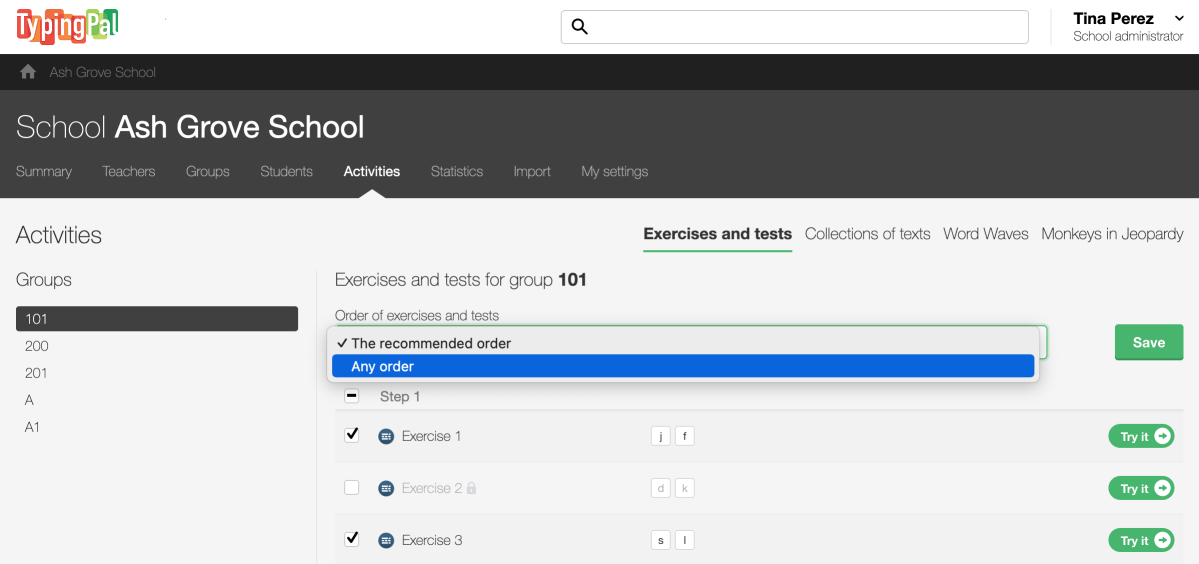
Managing exercises
123
Improvement Activities
In addition to the exercises, students get the chance to improve their technique with activities generated by Typing Pal’s algorithm, which analyzes the student’s typing and detects the characters or fingers that need more practice. It then suggests personalized improvement activities. These activities become available once students complete the exercises with at least eight different characters. To access them, students simply need to click Improvement in the top menu.
-
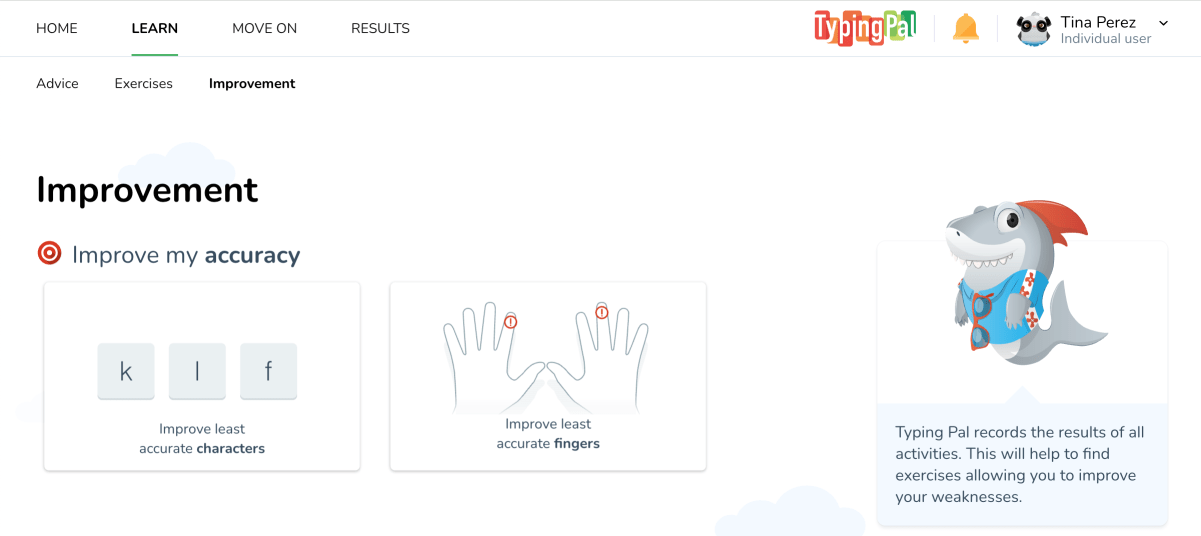
Accessing improvement activities in the student interface
Text Collections
Once students have successfully completed a few exercises involving all the keys, assign them practice texts to help them improve their skills. These short texts give students an opportunity to practice typing words and sentences in a more natural context. The texts are organized in separate themed sections.
To see the Texts, students must click the Move on tab.
-
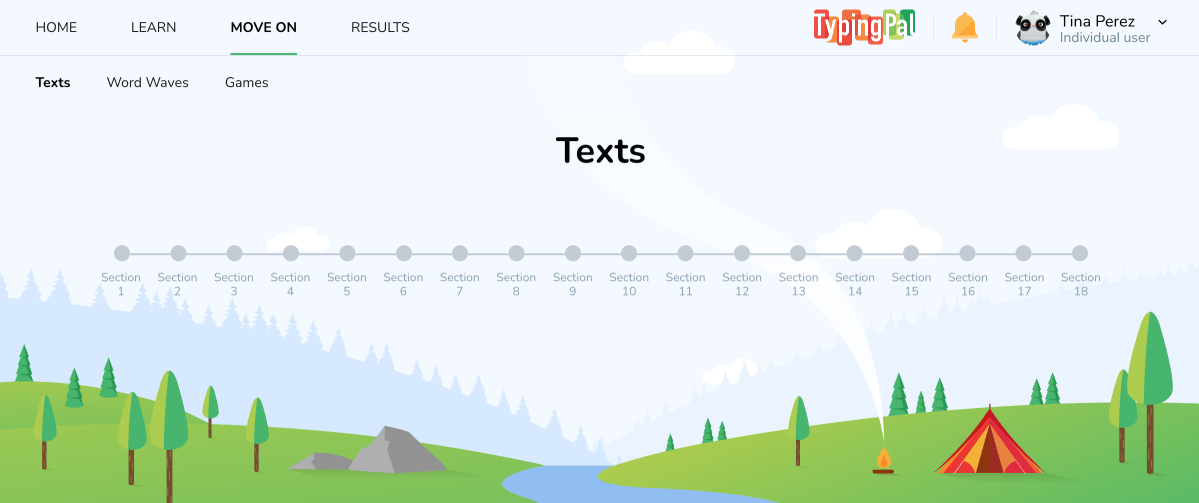
The Move on tab to access the texts in the student interface
Typing Pal has three collections, each containing about 200 texts, tailored to the different age groups. To change the collection, go to the Activities tab (1) in the management interface, select Collections of texts (2), then click the menu (3).
-
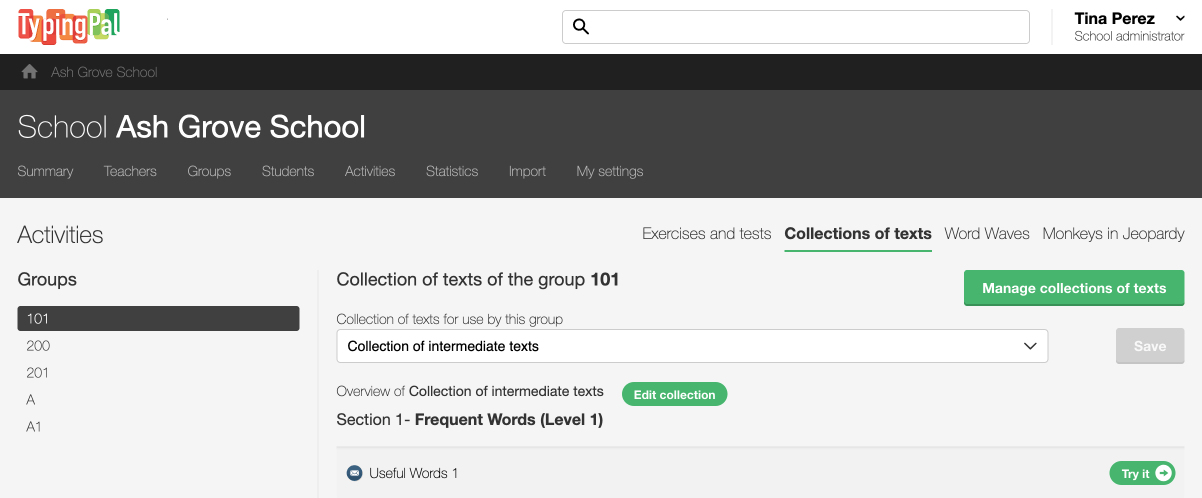
Managing text collections
123
Customize the program by editing the texts. You can even add your own! Test the texts you add to make sure there are no mistakes and to check whether their level of difficulty and their length are appropriate.
Word Waves
The second section in the Move on tab is Word Waves. These activities feature themed drills that help students sharpen their reflexes to type a word quickly and spell it correctly.
-
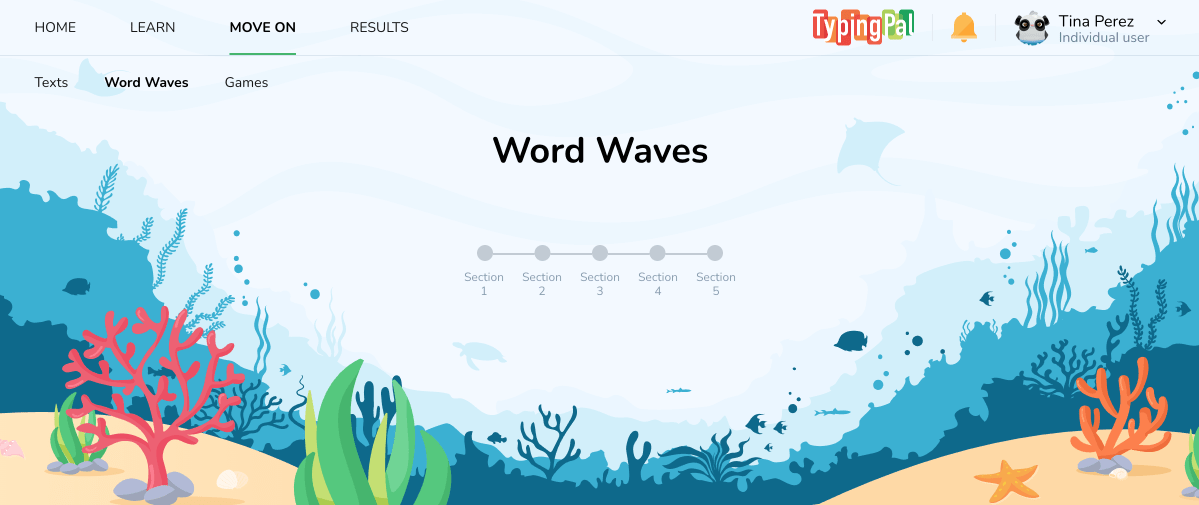
Accessing Word Waves in the student interface
Word Waves are both fun and educational. Students type words that are part of a complete sentence read aloud by a feminine or masculine voice and see their definition extracted from Antidote.
Students have access to all Word Waves by default. To block access, go to the Activities tab (1) in the management interface. Click the Word Waves section (2) and uncheck the box next to the activity name (3).
-
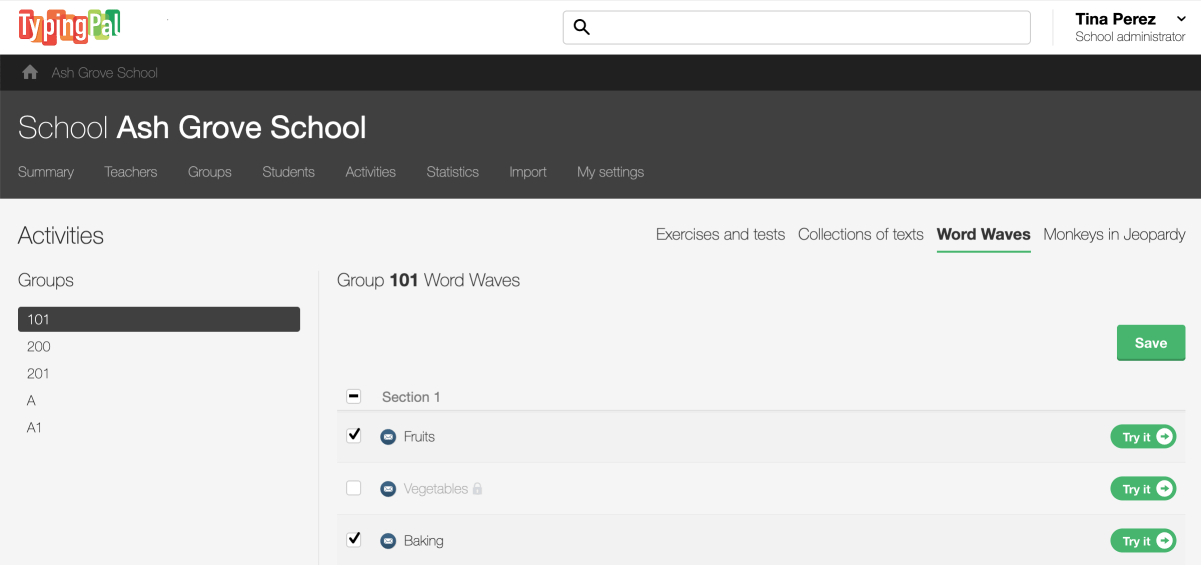
Managing Word Waves
123
Games
In the Move on tab, there are also three exciting games, which become increasingly challenging. Access to the games is enabled by default when creating a group.
-
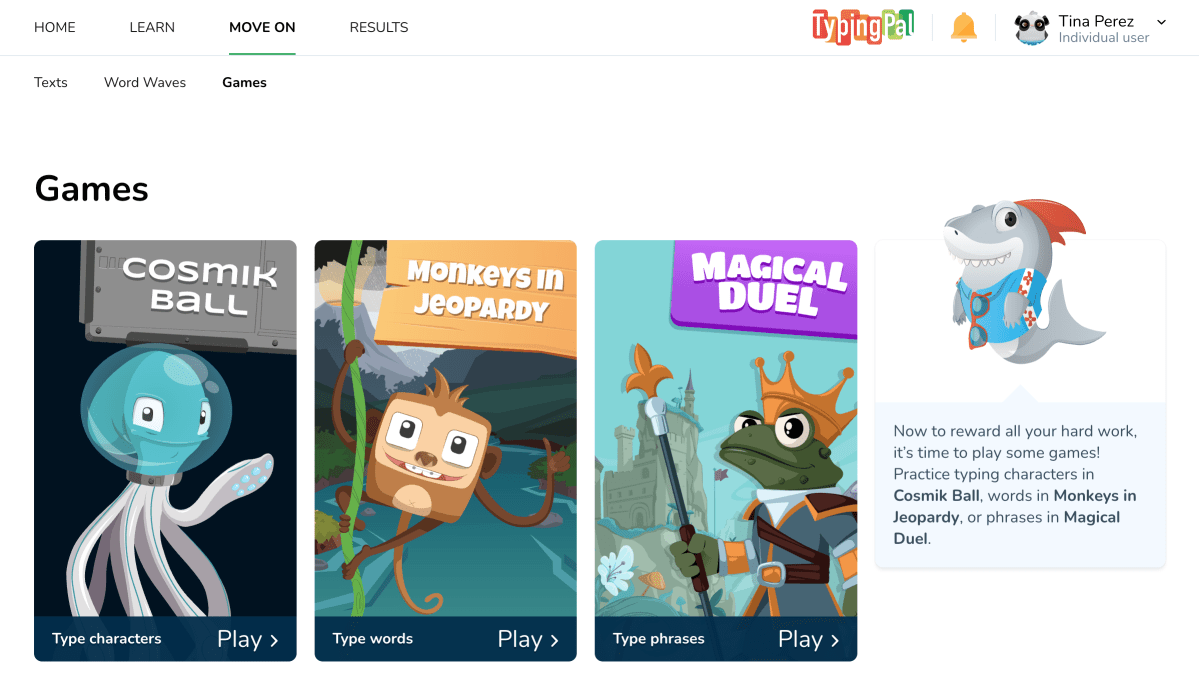
Accessing the games in the student interface
If you want students to focus on the exercises or want to save these activities for a specific time as a reward, you can disable the games in the management interface. To do so, go to the Group Summary (1), click the Edit button next to Settings (2), then uncheck Allow students to access games (3).
-
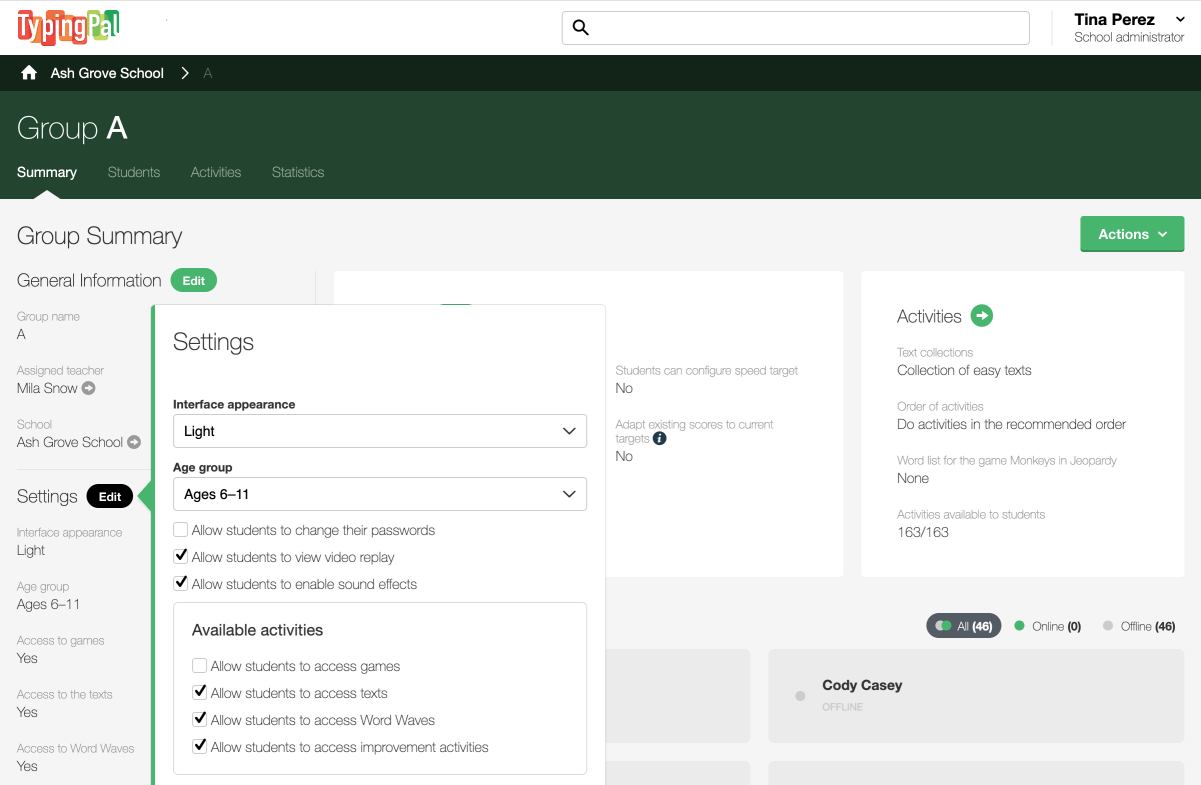
Managing access to the games
123
Evaluating Performance
Typing Pal lets teachers monitor activities, evaluate students’ performance and adjust the training to fit their needs.
The program’s proven typing method emphasizes the importance of accuracy over speed to build muscle memory for the correct finger movements. Establish targets that are achievable and reflect the skill level you want your students to reach by the end of the training. The system will use these values to calculate intermediate targets for each activity. You can always update these targets later and set new challenges for your students as they improve.
Monitoring the Pace of Training
Report for parents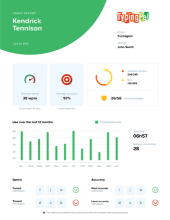
But numbers can only tell you so much, so we have another option to help you guide students. The Video Replay feature lets you observe a student’s performance from beginning to end during any activity to determine what they struggle with.
Formative Assessment
Typing Pal’s statistical reports let you easily track your students’ progress and assess their performance. You can choose the criteria for calculating their averages and export detailed results for all of them.
If you only want to see one student’s results, go to the Student Summary, then click the Log tab. You can see all their results and filter them according to your needs.
Additional reading
• How to Filter Results for a Fairer Assessment
• How to Selectively Delete Results
Summative Assessment
If your students took the initial test before starting the training program, compare the results with those of the final test. Since the tests are identical, you will get an accurate indication of their progress. The final test is taken after completing all of the exercises.
Additional reading
• Assessing Your Students’ Progress
Grading
Do you use letter grades for your students’ assessments? Typing Pal makes it easy to adapt their results to fit your grading system! You can easily customize the statistical reports by defining a grading scale in the system.
Certificate of Achievement
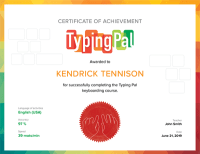
Pedagogical Resources
Are you looking for some inspiration for your Typing Pal lessons? Check out our pedagogical resources! They include detailed information about the typing method and worksheets with activities you can do in class.
You can also find inspiration on Typing Pal’s blog. Here are three articles to get you started:
This concludes our series on setting up Typing Pal’s School Edition. If you have read all three articles, you are now an expert on the application. 🎓 Congratulations!



